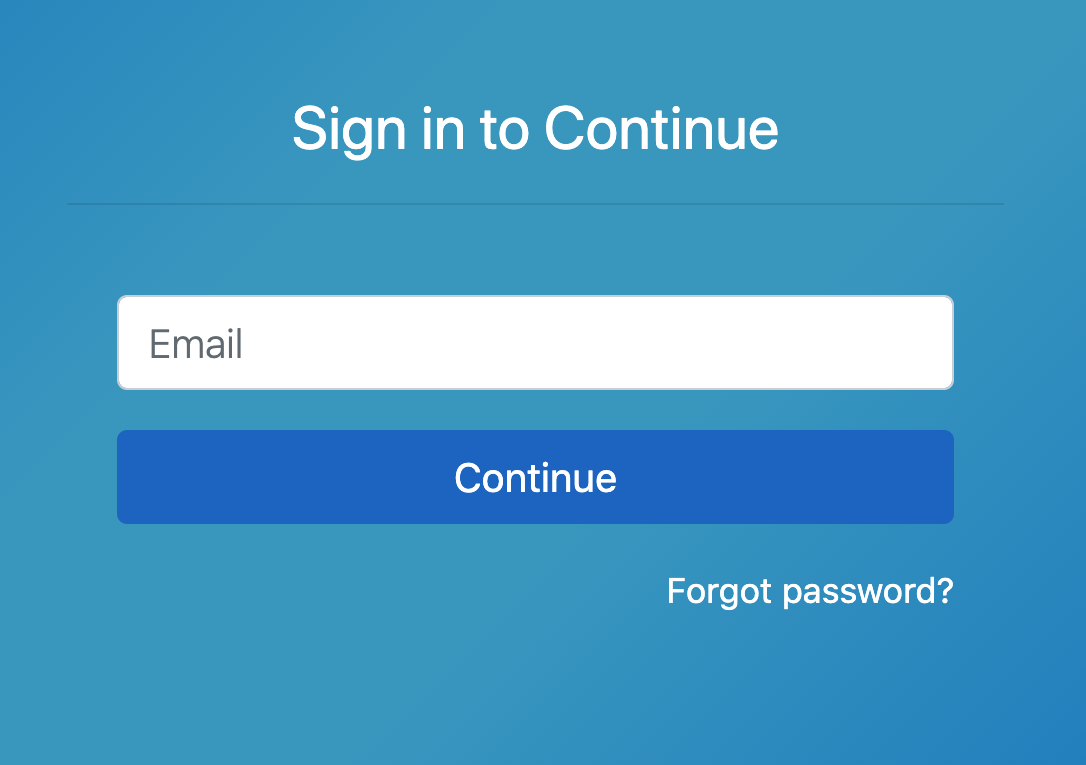Change Your Password
Passwords must be 8 or more characters in length, include a combination of both upper and lowercase letters, and have at least one number.
If you are logging in with single sign-on (SSO), the Password tab will not be visible.
From the User Options Menu
If you are logged in to your account and need to change your password, click the User Options menu in the upper right corner of the page, and select Profile & Settings.
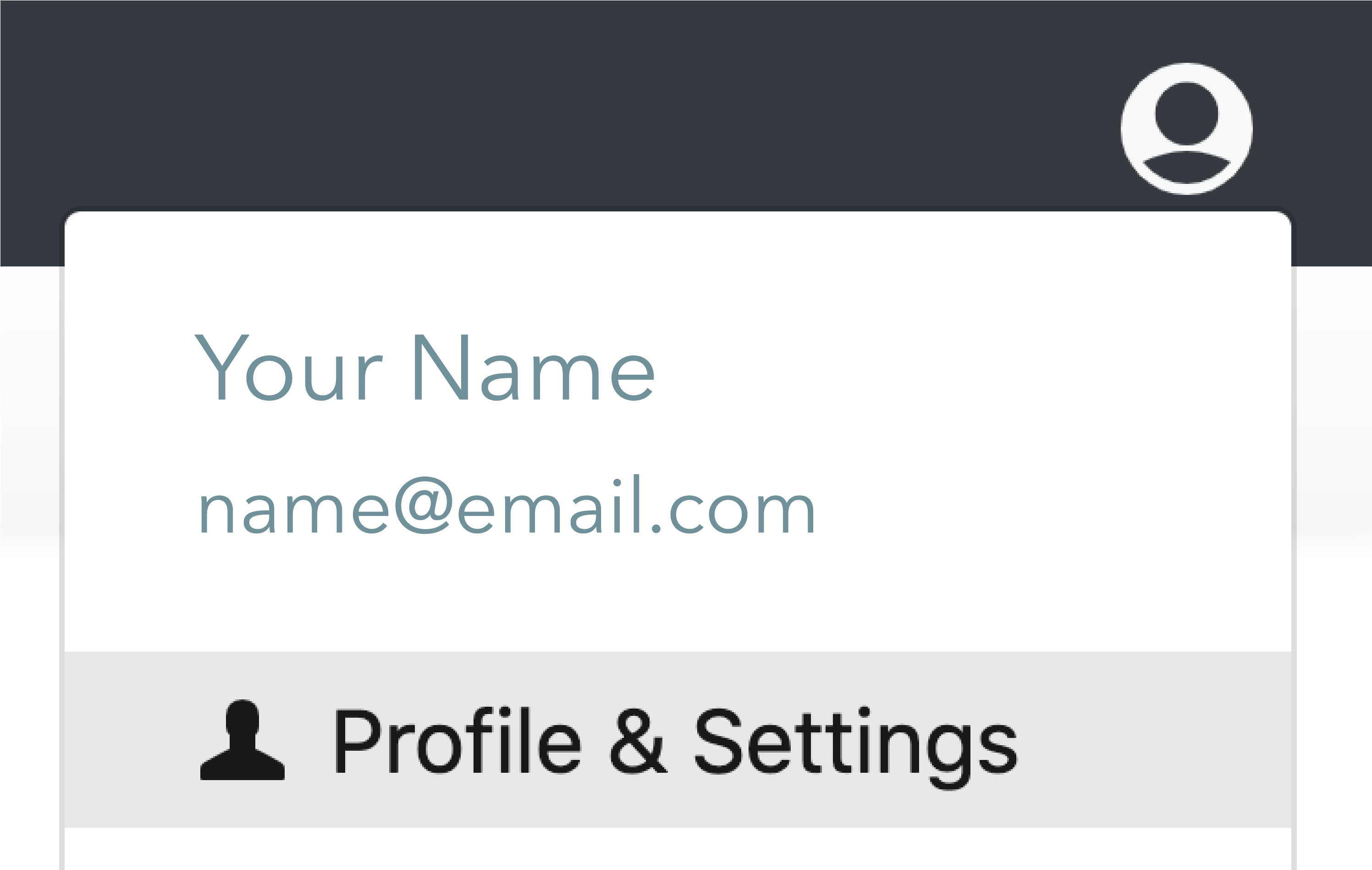
Under My Profile, click on the Password tab. Enter the desired new password value in both the Password and Confirm Password fields, then click Save Changes.
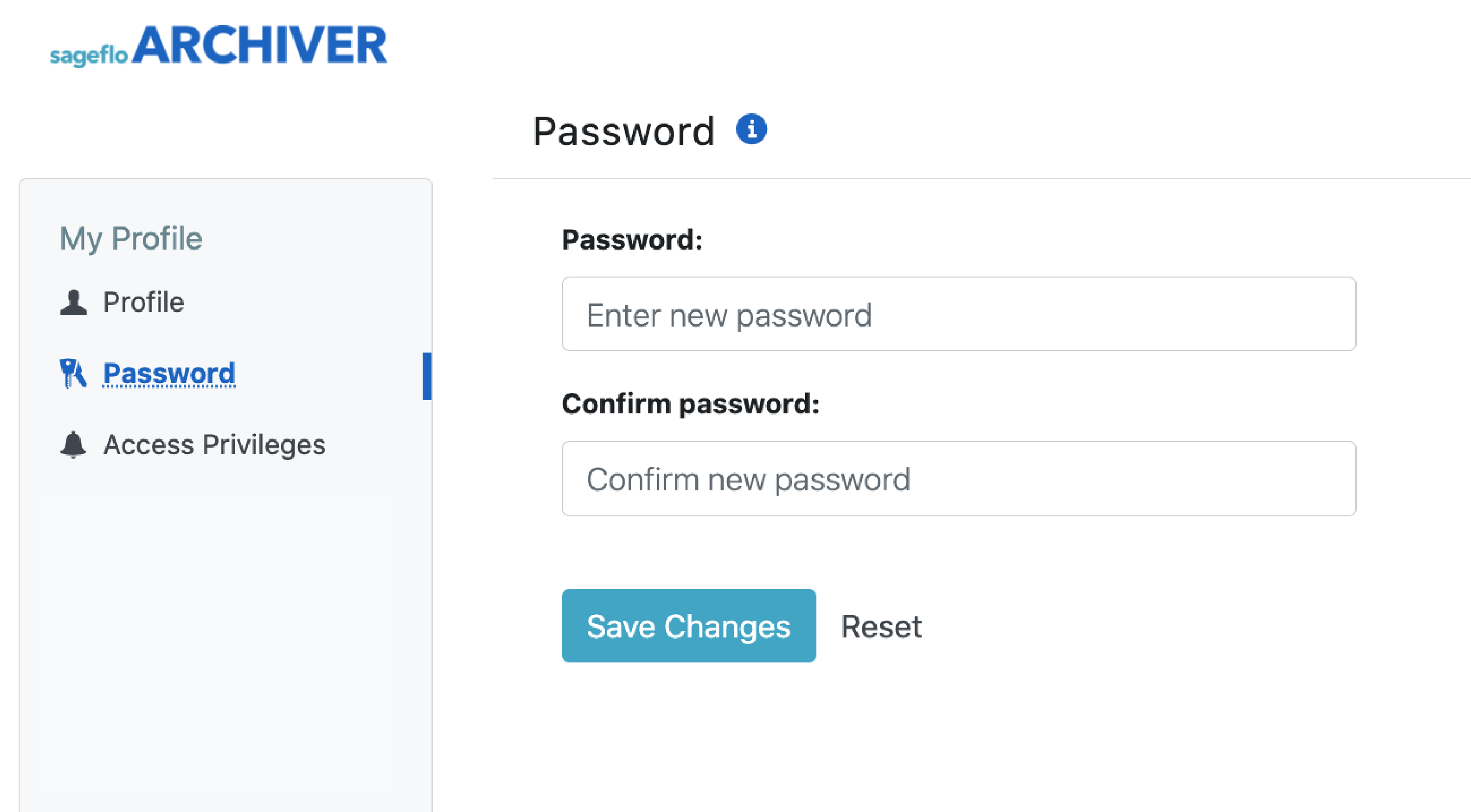
Forgot Password
If you forgot your password and need to reset it, on the main login screen, click the Forgot Password link. The system will email you a link to allow you to reset your password.