Changing a User's Password
Administrators can change a User's password.
This feature is available for users with the Administrator role.
Click the User Options menu in the upper right corner of the page, and select Profile & Settings.
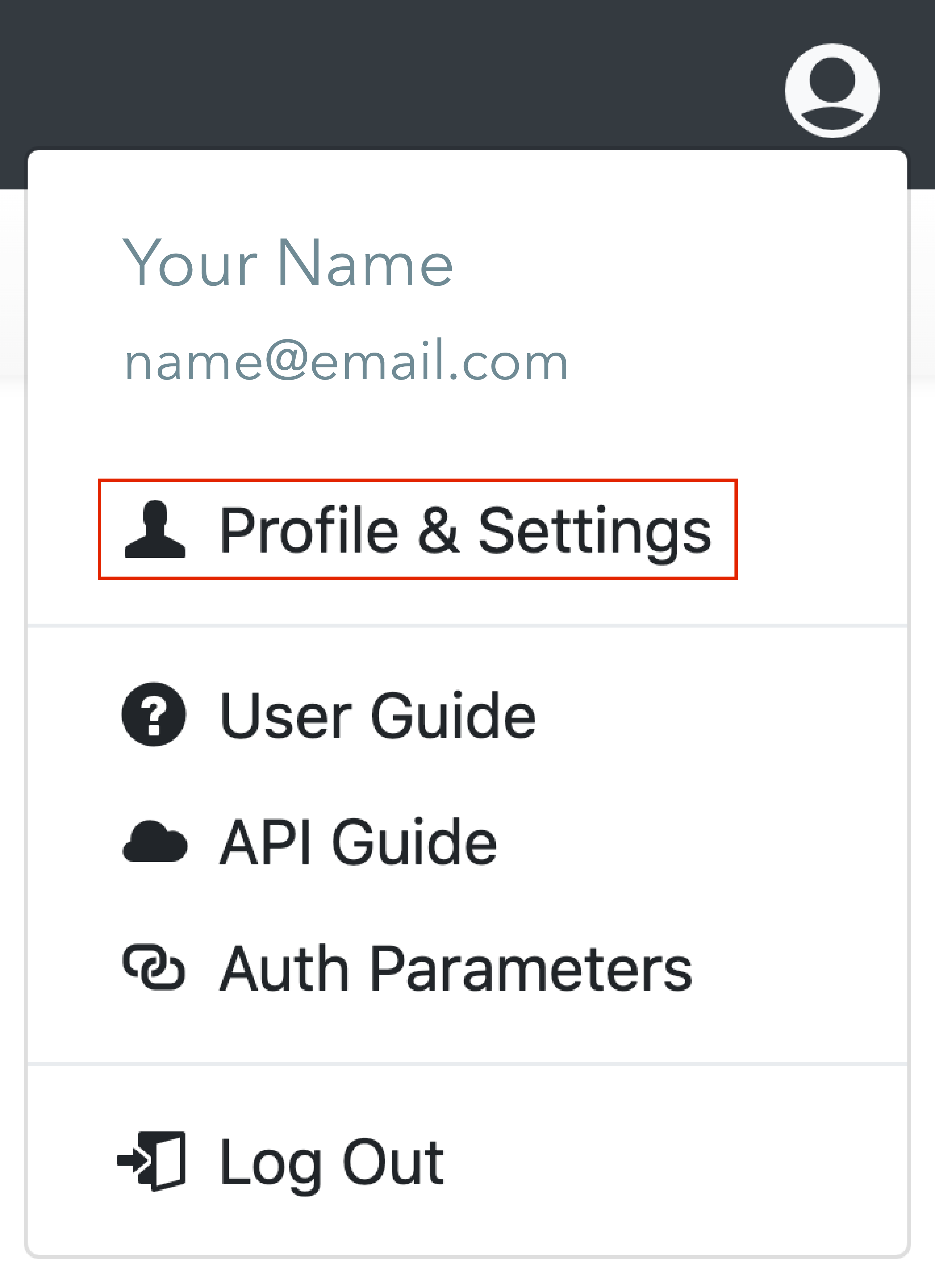
Under Account Settings, click on the Users tab.
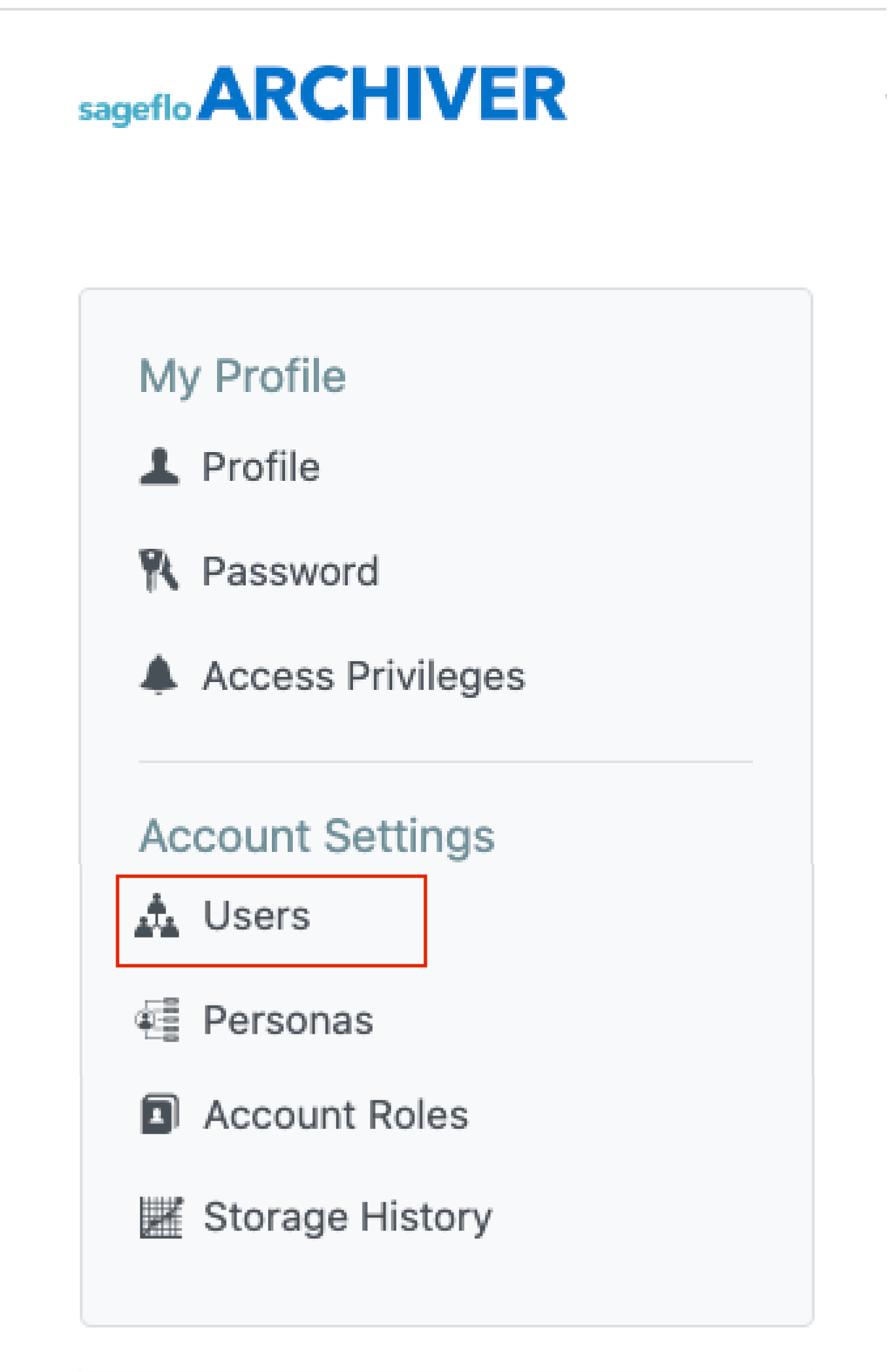
Click on the pen icon next to the user you would like to change the password for.
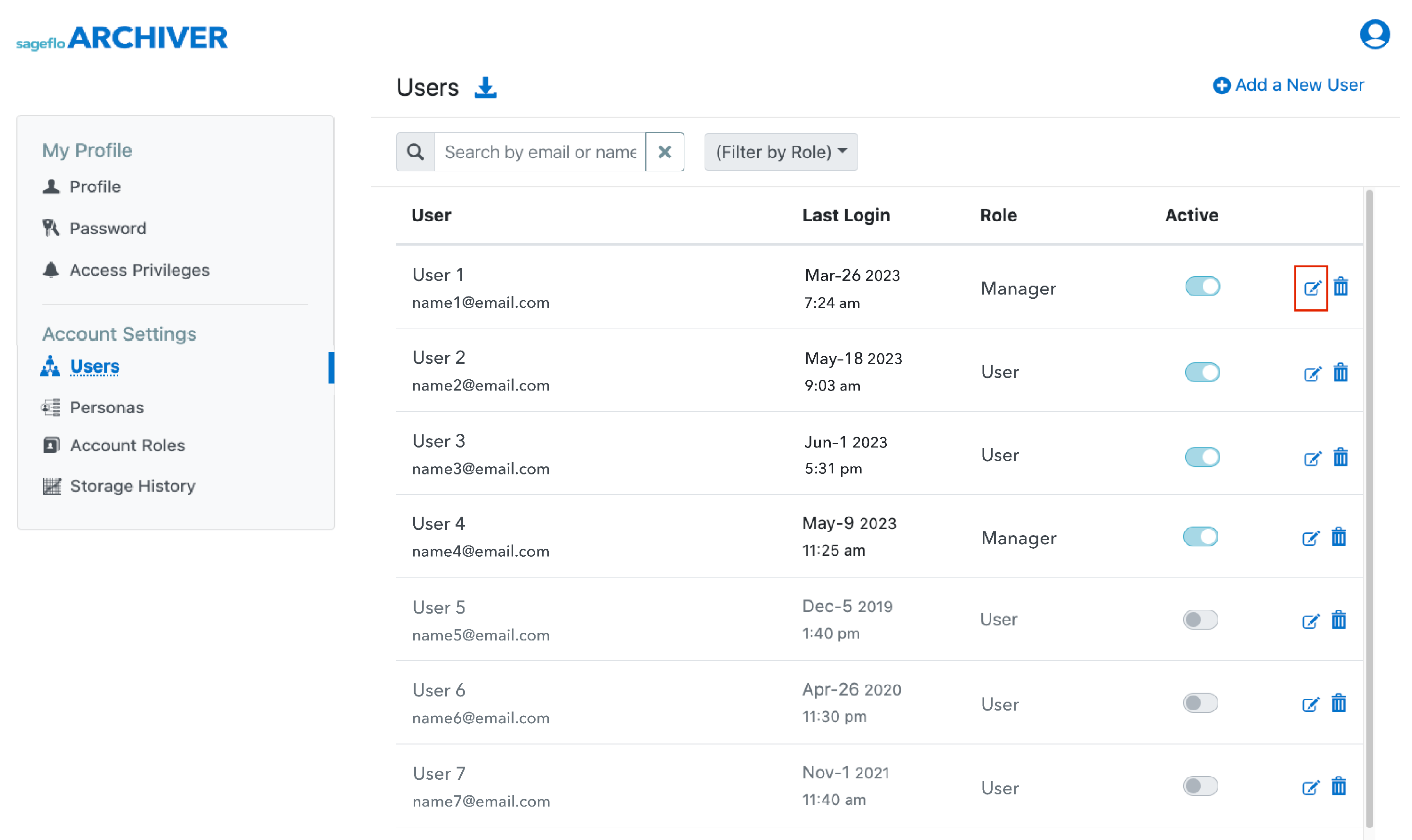
In the Edit User pane, type the new password and confirm the password in the respective fields. Click the blue Save your changes button.

When a password is changed through the Edit User pane, at the next login, the user will be prompted to enter a new password of their choosing.