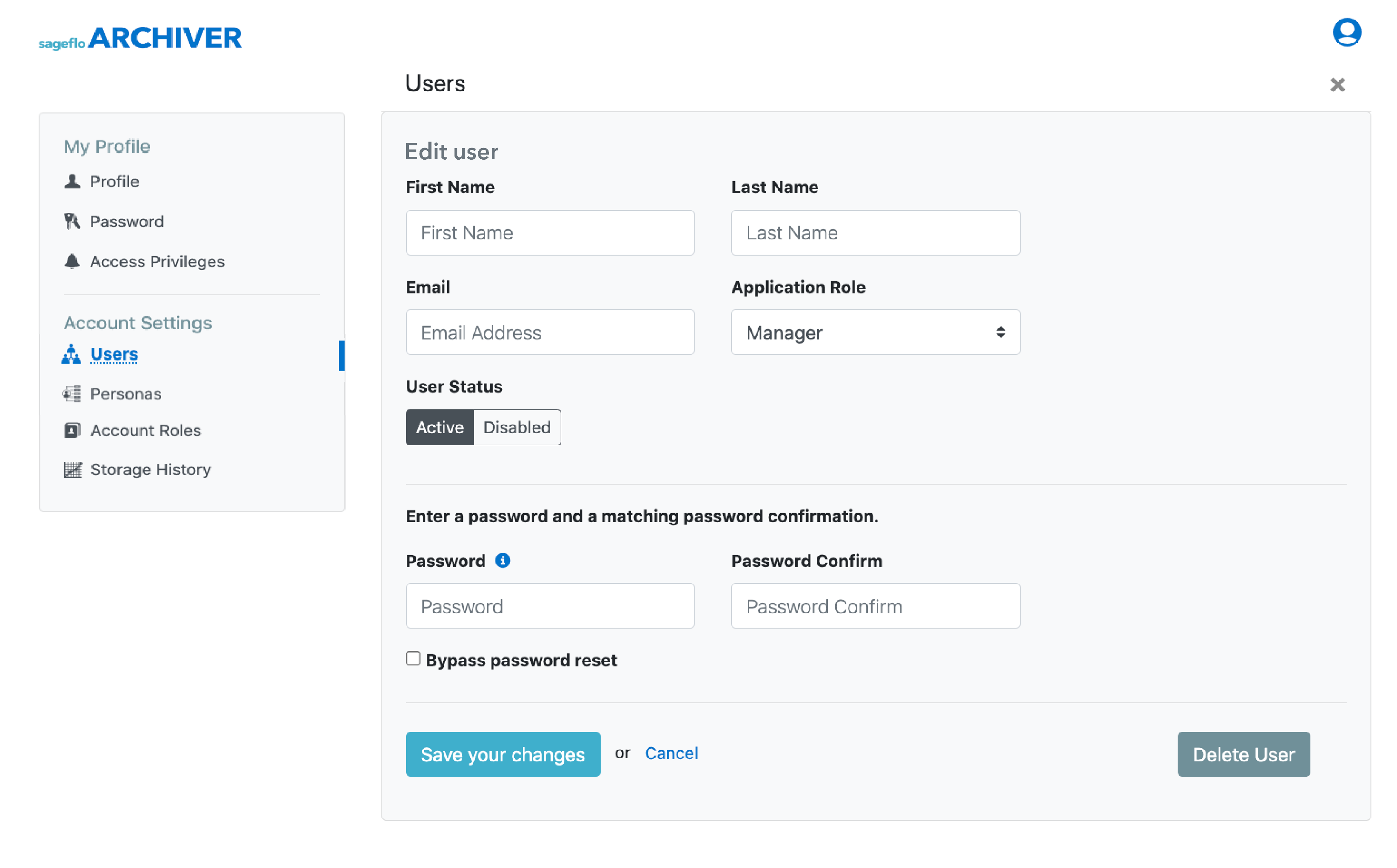Adding/Editing a User
Administrators can add new Users and edit existing Users.
This feature is available for users with the Administrator role.
In this article
Manage Users Page
Click the User Options menu in the upper right corner of the page, and select Profile & Settings.
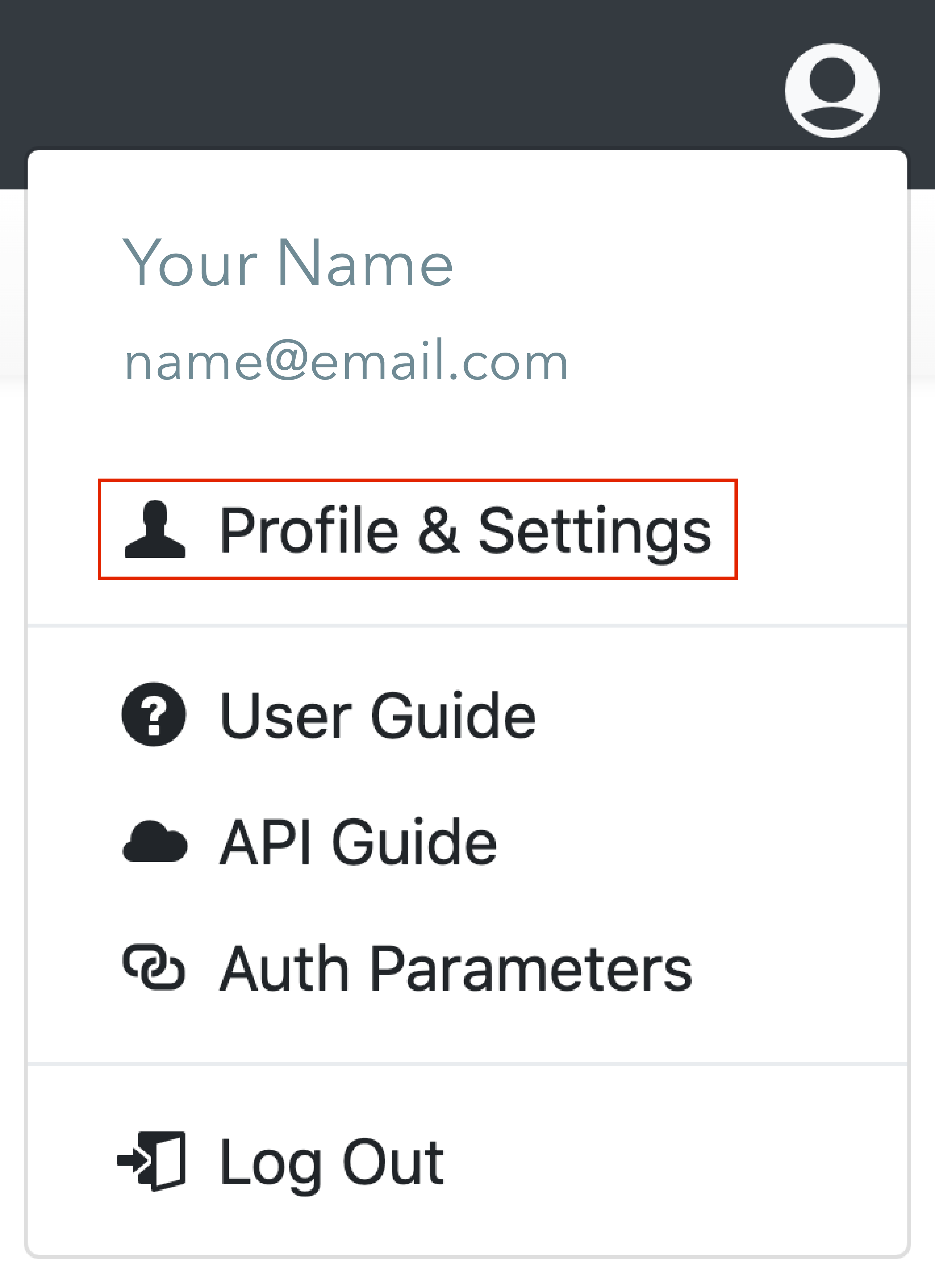
Under Account Settings, click on the Users tab.
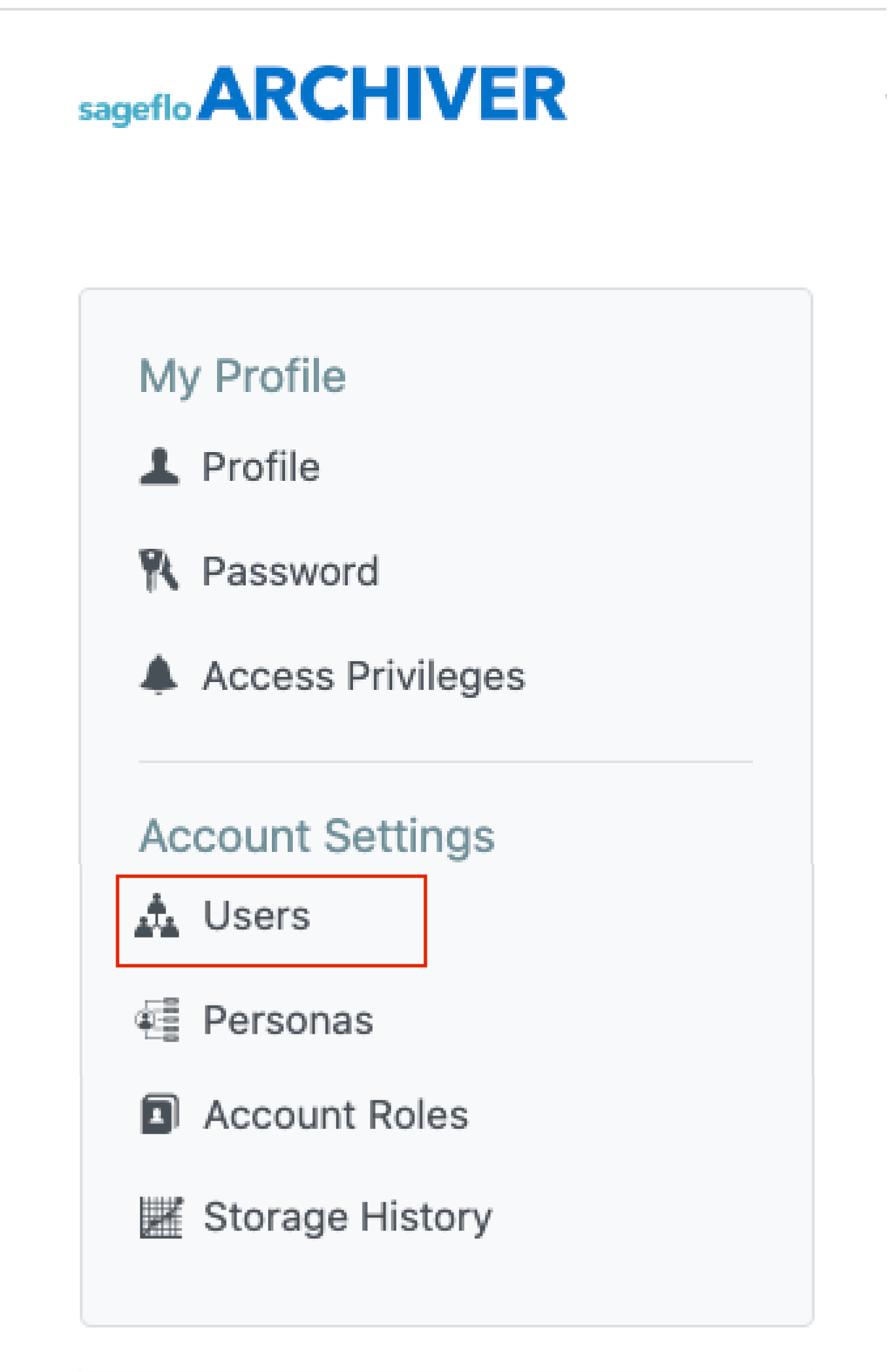
Adding a User
Click on Add a New User in the top right corner.
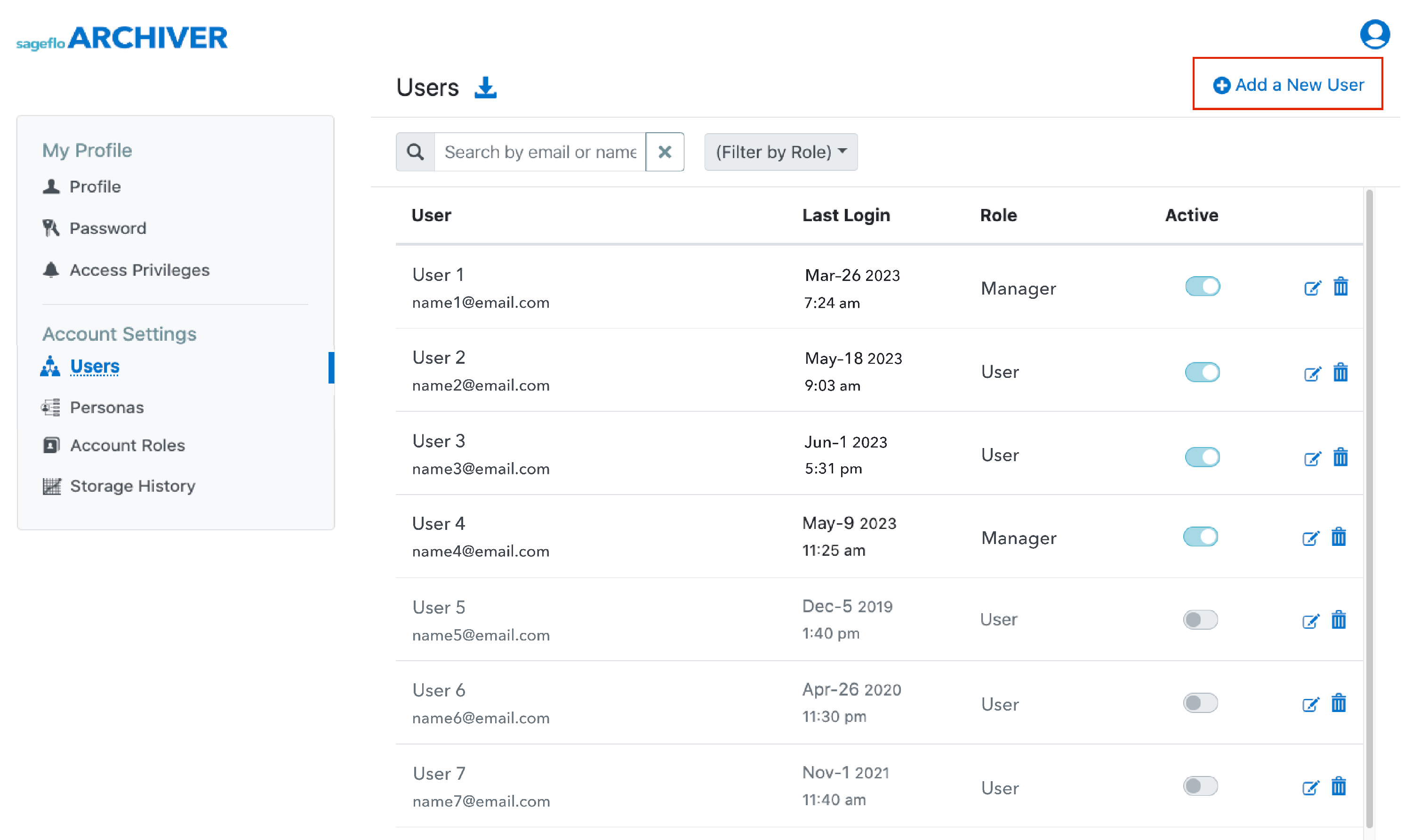
The Add User pane has the following fields:
- First Name
- Last Name
- Email Address
- Application Role
- User Status
- Password (note that a temporary password must be entered upon user set-up)
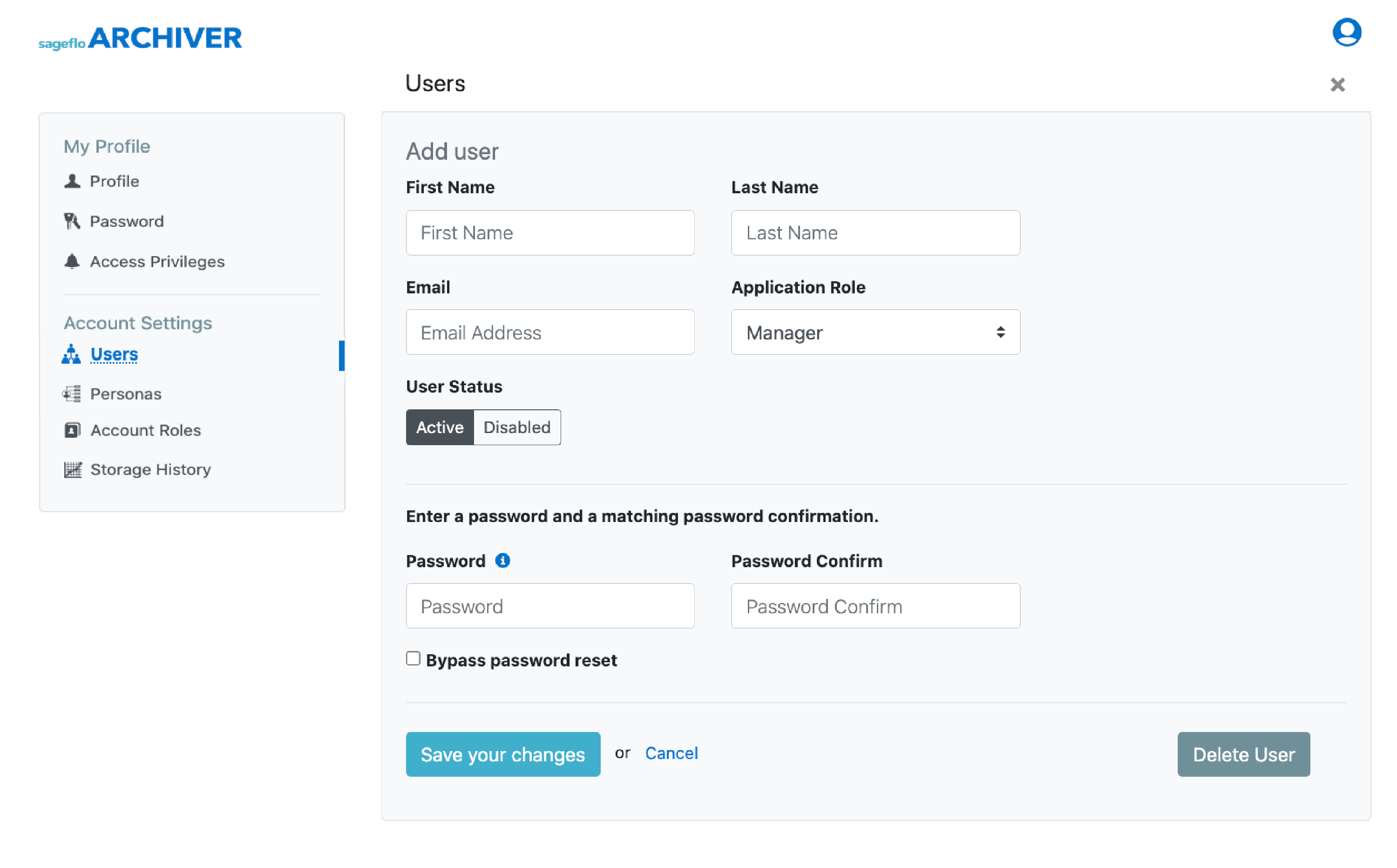
If your Archiver account has multiple subaccounts set up, you will also see a section to the right with a list of subaccounts.
• By default users are entered with access to all subaccounts
• Select specific subaccounts to limit user access as needed
Click the blue Save your changes button to save the user.
Editing a User
Click on the pen icon next to the user you would like to edit.
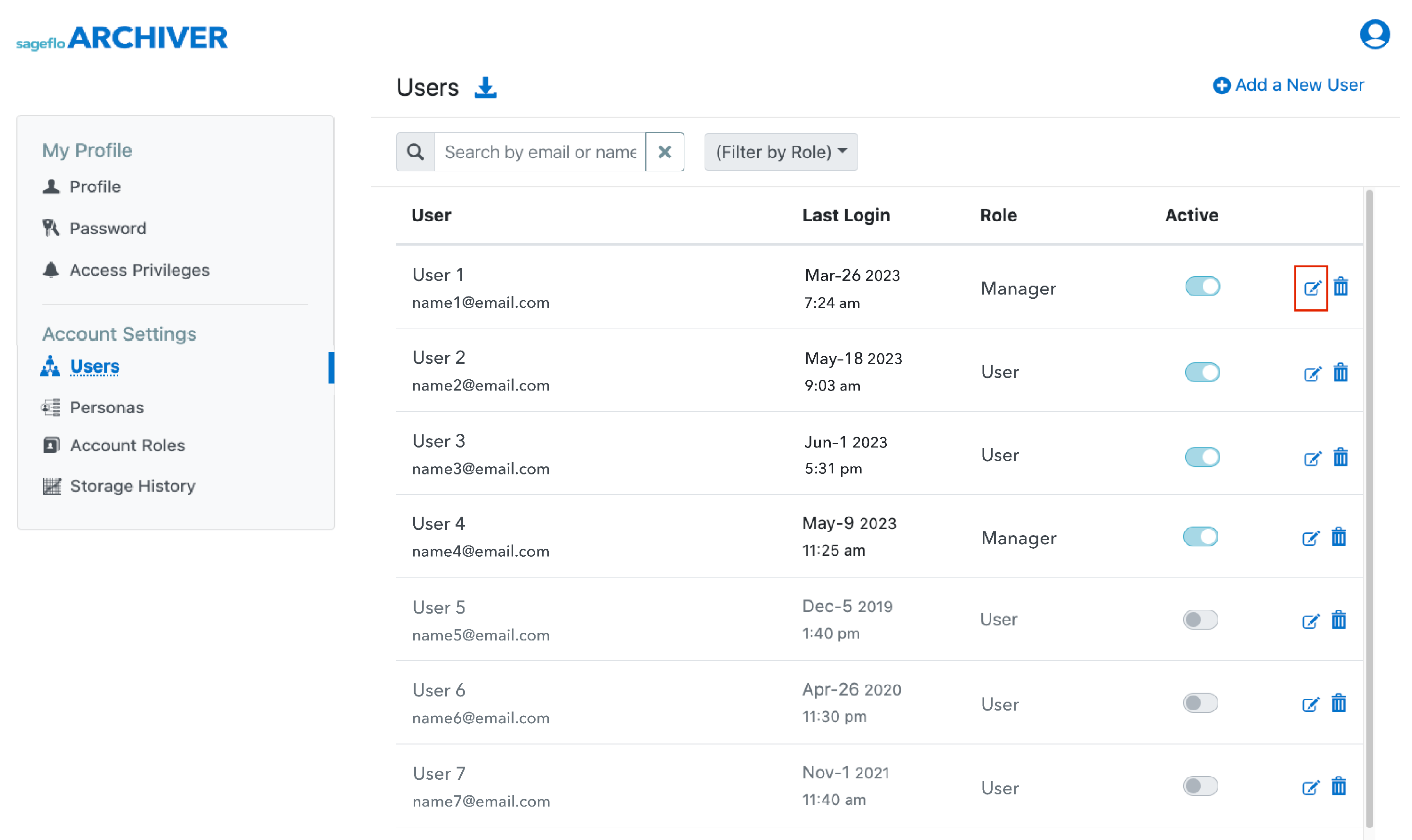
In the Edit User pane make any changes to the user and click the blue Save your changes button.