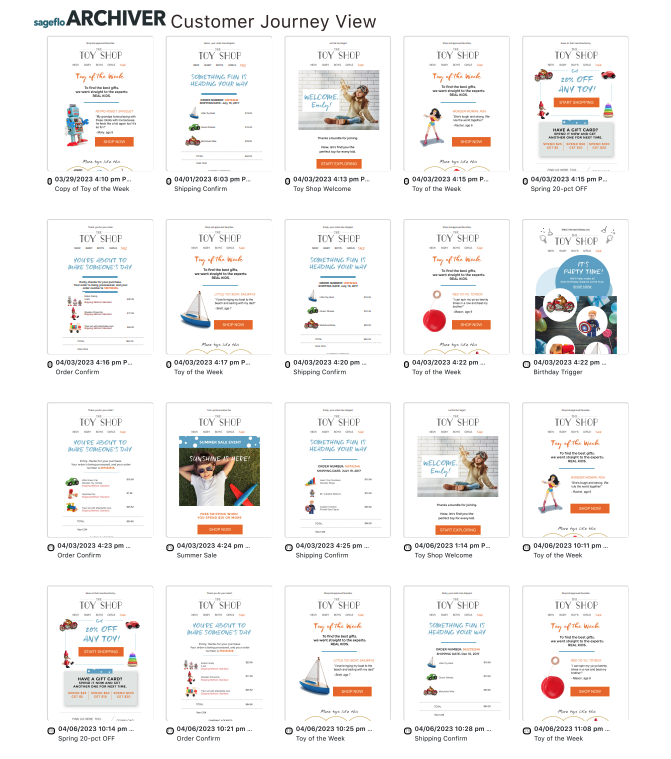Customer Journey View
In this article
Customer Journey View
After you have entered your search criteria and clicked the blue Search button, you can toggle between the List View and Customer Journey View using the buttons to the right of the Search button.
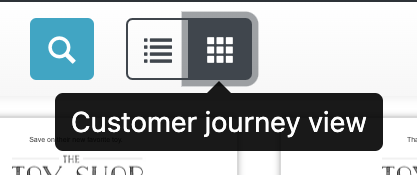
The Customer Journey View will allow you to see the search results in a visual timeline with images of the messages.
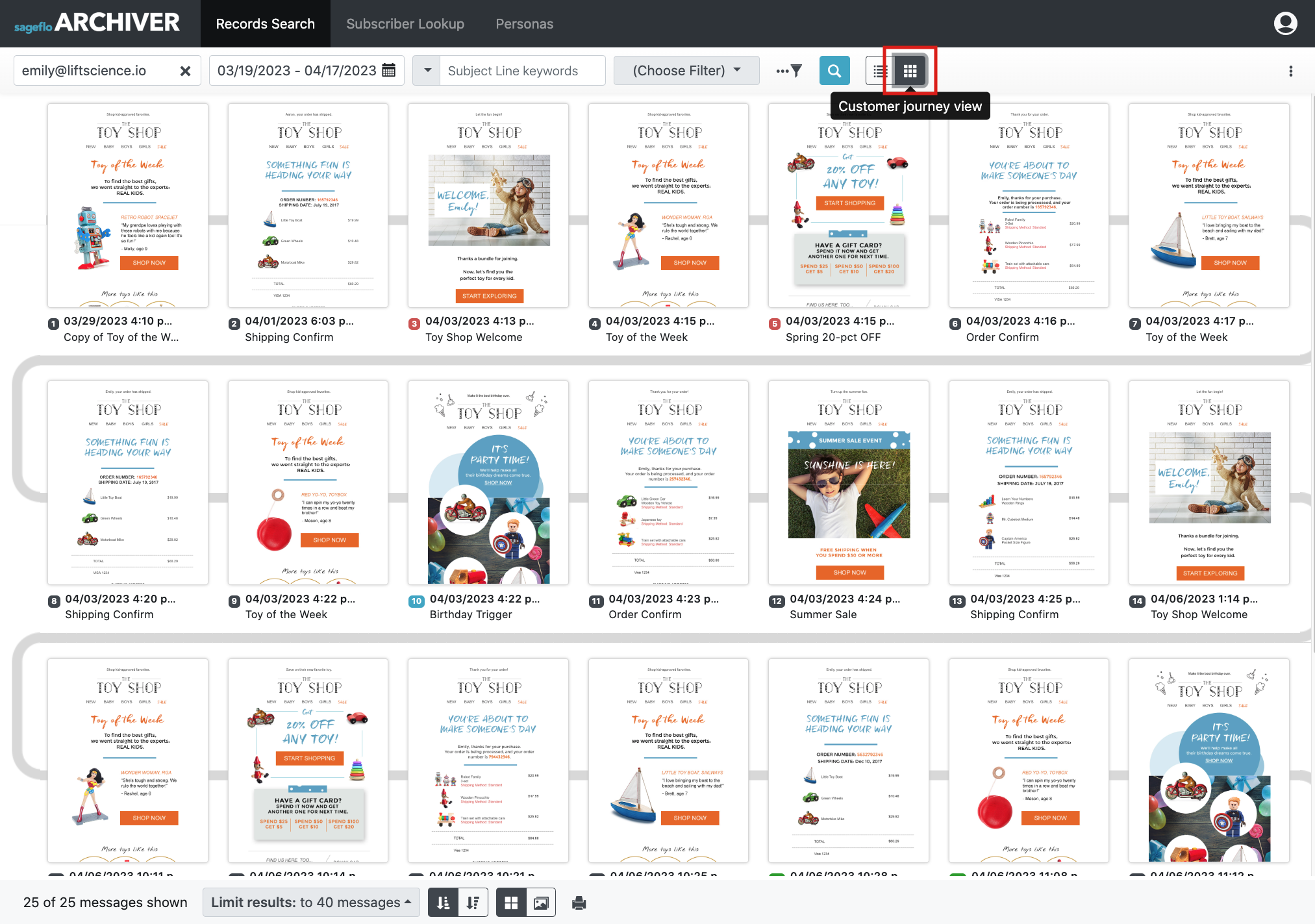
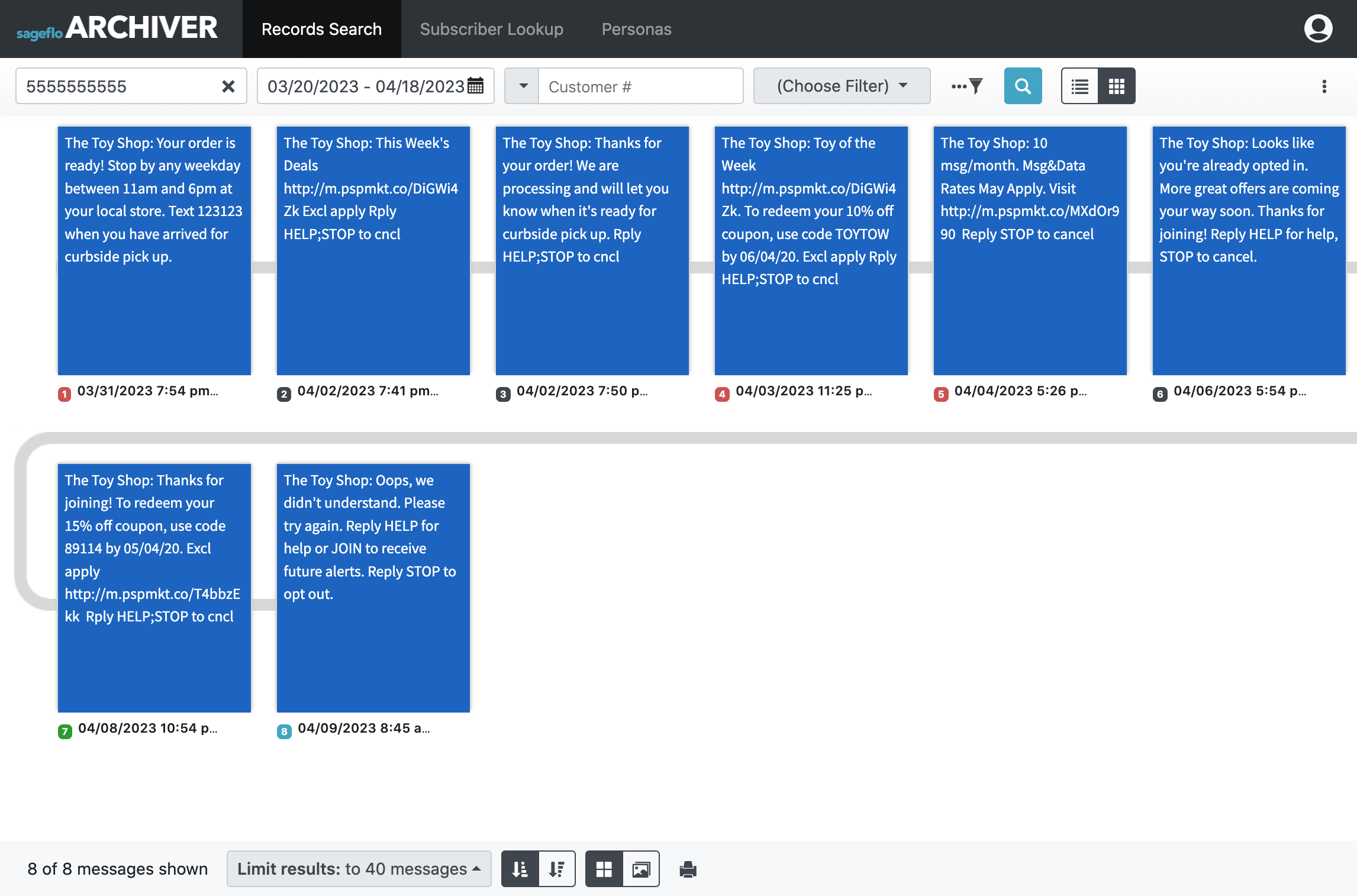
Sorting and Viewing Options
At the bottom of the Customer Journey View screen, you will see additional sorting and viewing options.
|
Click the dropdown to limit results to 20, 40, 60, 80, or 100 messages. |
|
Sort messages from oldest to most recent, or from newest to most recent. |
|
Show messages in the Small Thumbnail View, or in the Large Thumbnail View. |
Interacting with Results in Customer Journey View
View Message Details
Click on a message thumbnail to see details.
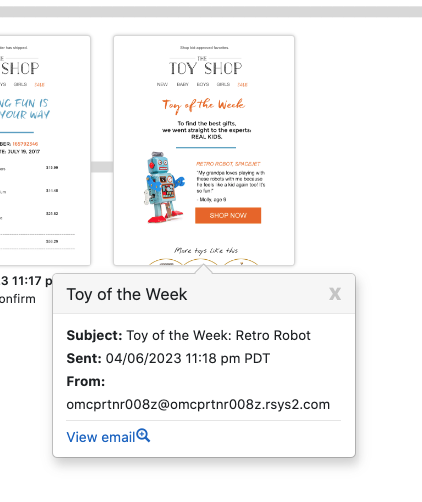
Double-click on a message thumbnail or click on View email to go to the expanded Message Details View.
Print Customer Journey
At the bottom of the Customer Journey View screen, you can find a Printer icon.

Click the Printer icon to open your system's print dialog to preview and print the Customer Journey View.