Searching Email Records
Using Archiver, your team can look up email messages sent to a given customer, using several different filters. Archiver will return a list view of all the messages that have been sent and stored in our environment that fit within the filtered requirements.
In this article
Records Search
To search for messages sent to a customer, click on Records Search from the top menu options.

Source Selection List
If there are multiple sources or sub-accounts in your Archiver account you will see the dropdown that allows you to narrow your search by source.
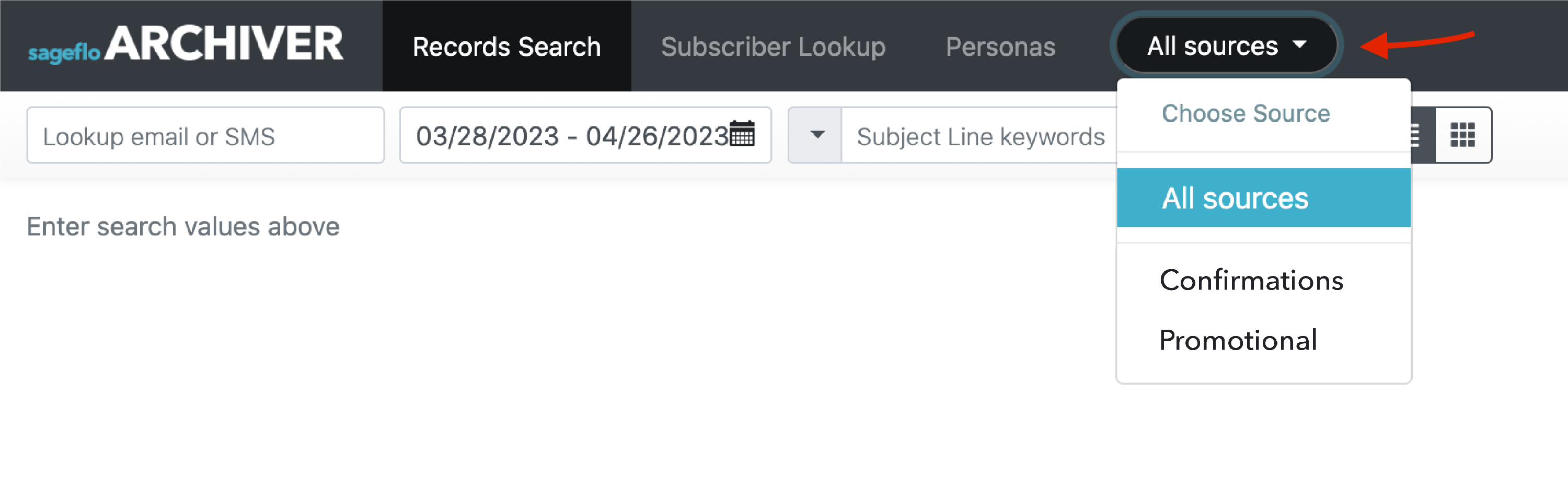
Search Fields
The Search Field options show up on the secondary navigation below the main menu.

Enter a customer email address (or mobile number if available for your account) in the primary search text box.
You can narrow your search by adding a date range, subject line keywords, or using custom filters, or advanced filters.
Search Results
After you have entered your search criteria, click the blue Search button. Your results will appear below the Search Fields options.
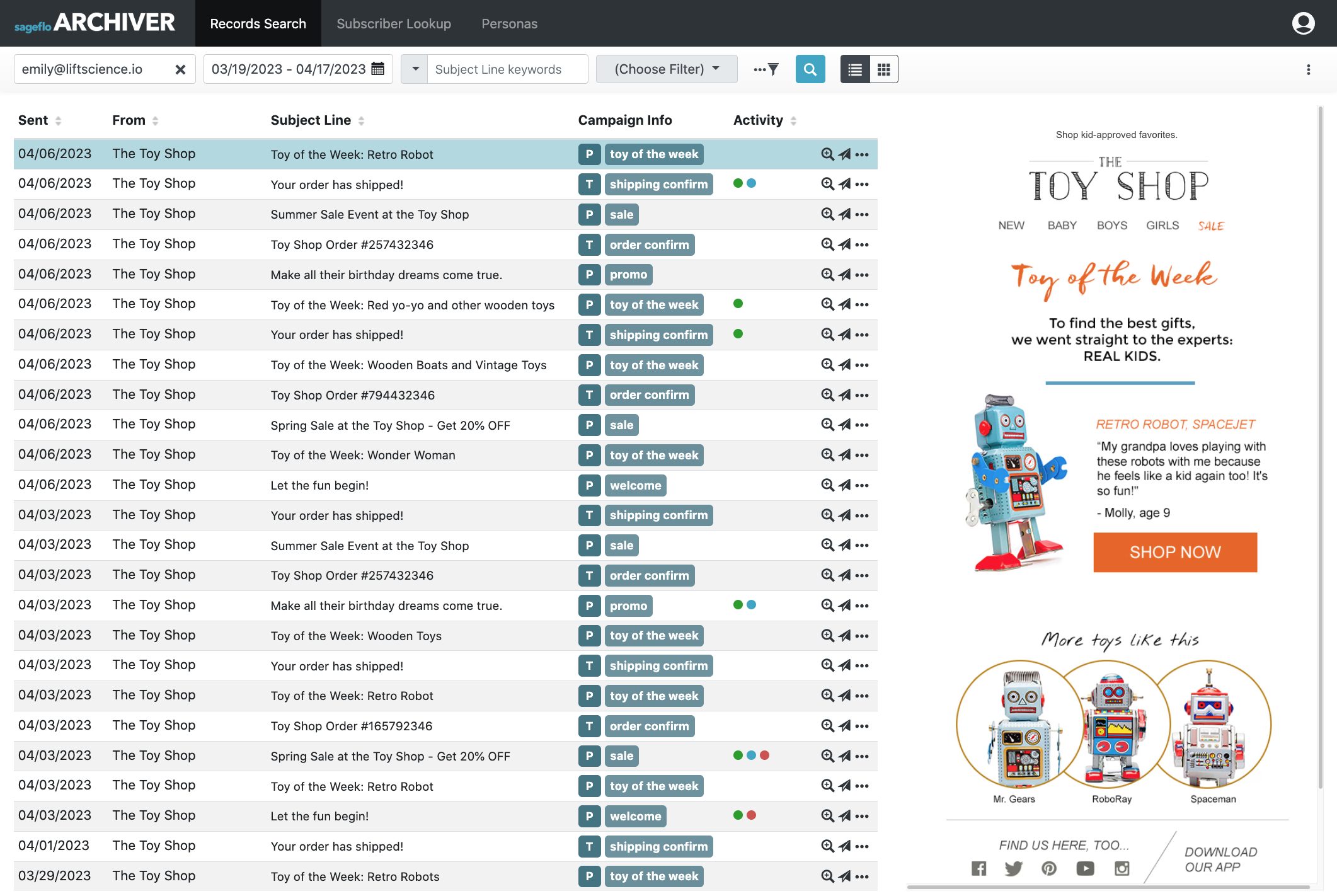
Search results are sorted from top to bottom with the most recent send dates at the top.
The fields that are displayed are the following:
| Sent | The email send date. |
|---|---|
| From | The friendly from address. |
| Subject Line | The email subject line. |
| Campaign Info | Indicates campaign attributes, either "P" for promotional or "T" for transactional, and then marketing program if available. |
| Activity | Visual indicators for any messages that have engagement events associated with them (only available for accounts with the event data feature enabled). |
Customer Journey View
You can also view your search results in a visual view by clicking the Customer Journey View icon.
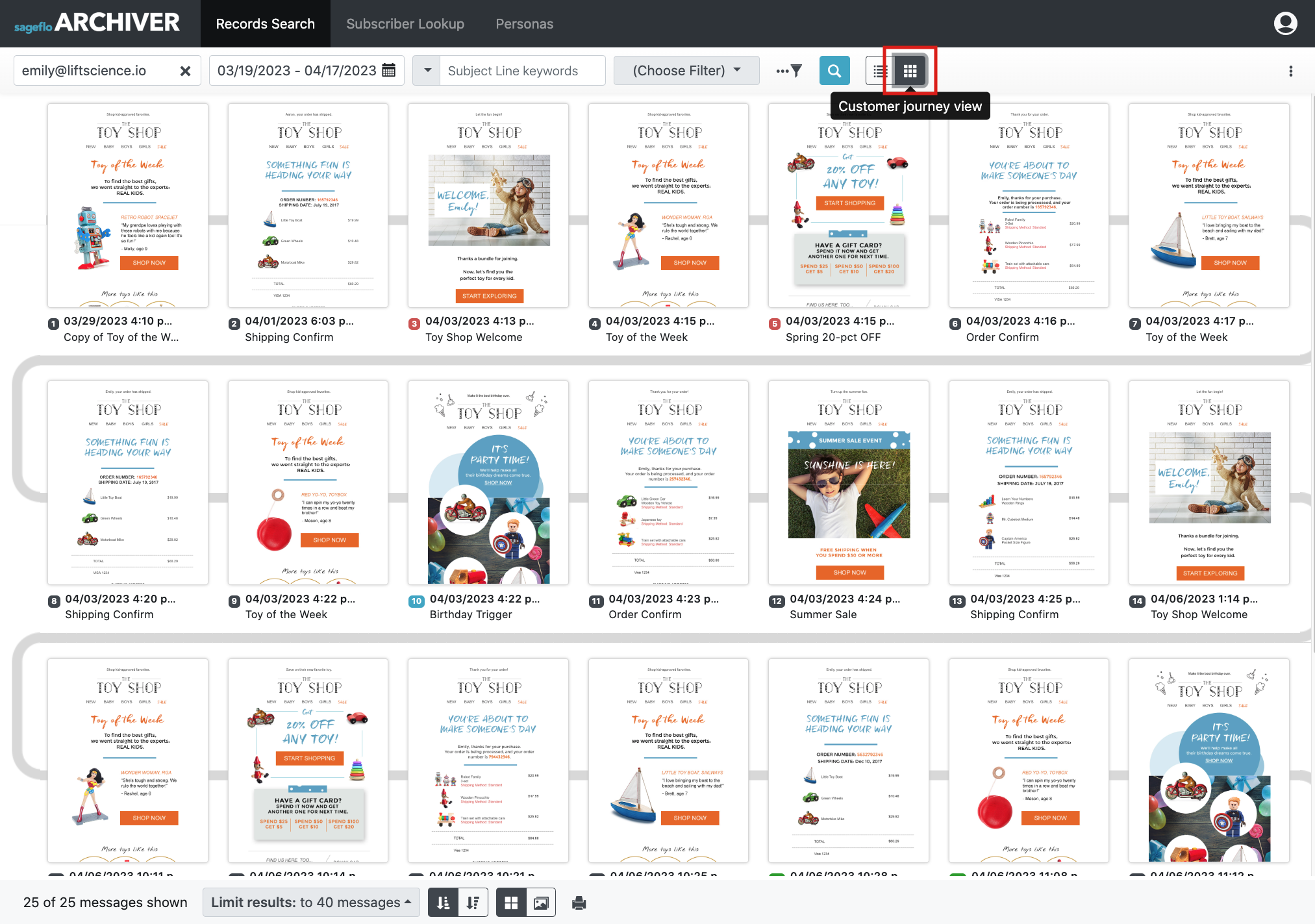
Additional Options Menu
At the far right of the search fields bar, you will see a menu for additional options.
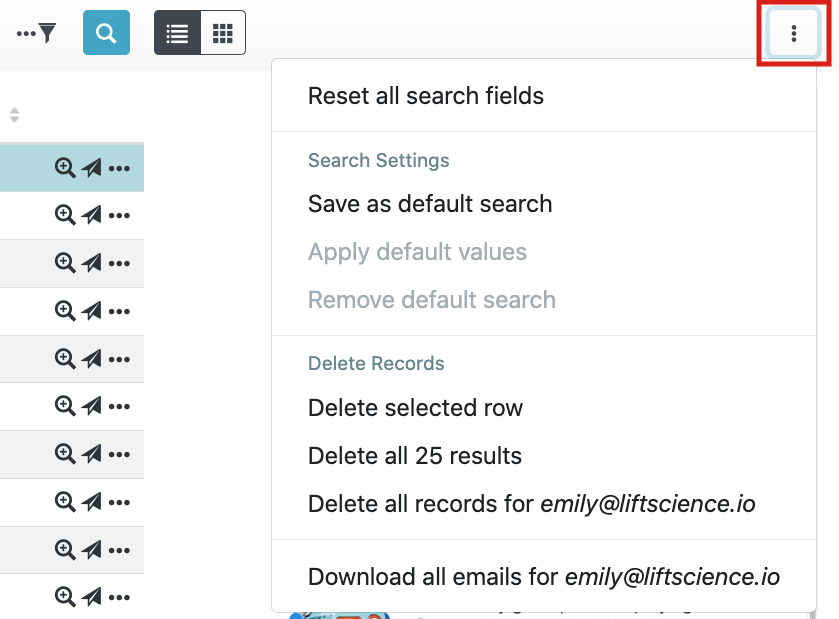
From this menu, you can:
- Reset: Quickly reset all search fields
- Search Settings
- Save as default search: this will save your current search as your default search setting. This means that every time you log in to Archiver, your default search settings will be pre-set to what you have saved (with the exception of search dates, which always default to the last 30 days).
- Apply default search values: this can be selected to revert a search back to your default search settings
- Remove default search: clears your default search settings from the system
- Delete Records (this option is only available for users who have a role that includes the delete permission):
- Delete selected row: deletes the row you have selected from the list of search results
- Delete all results: deletes the search result set
- Delete all records: deletes all records in storage for the customer record you have searched