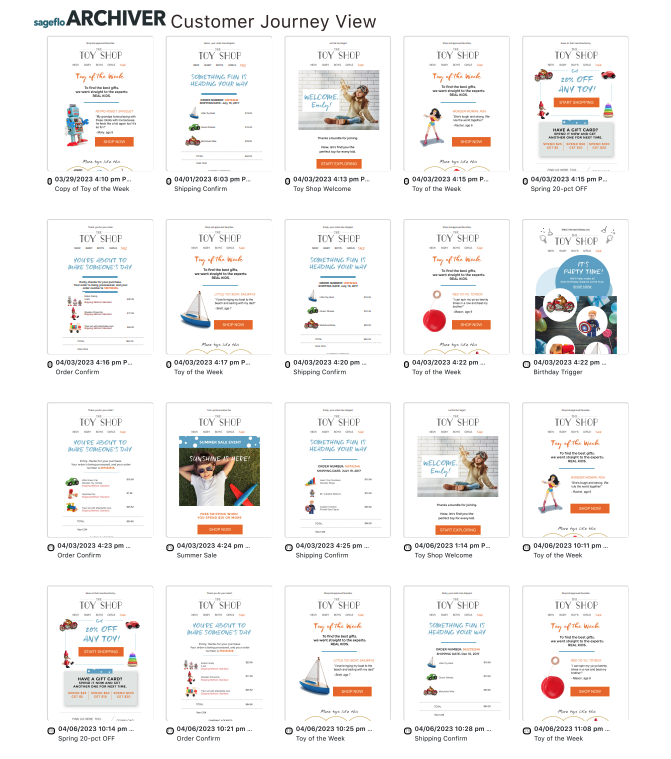Print a Message
Note that this feature requires a user role with print permissions.
Learn how to view your user permissions here. If you feel you have the wrong permissions, please reach out to your Archiver account Administrator.
In the List View
On the selected row in the List View of search results, click the More Options icon (three horizontal dots) to open a dropdown. Click the Print copy of message button to print the selected message.
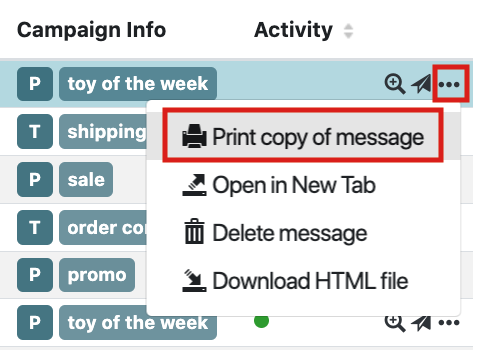
In the Message Details View
In the Message Details View, click the printer icon to print the selected message.
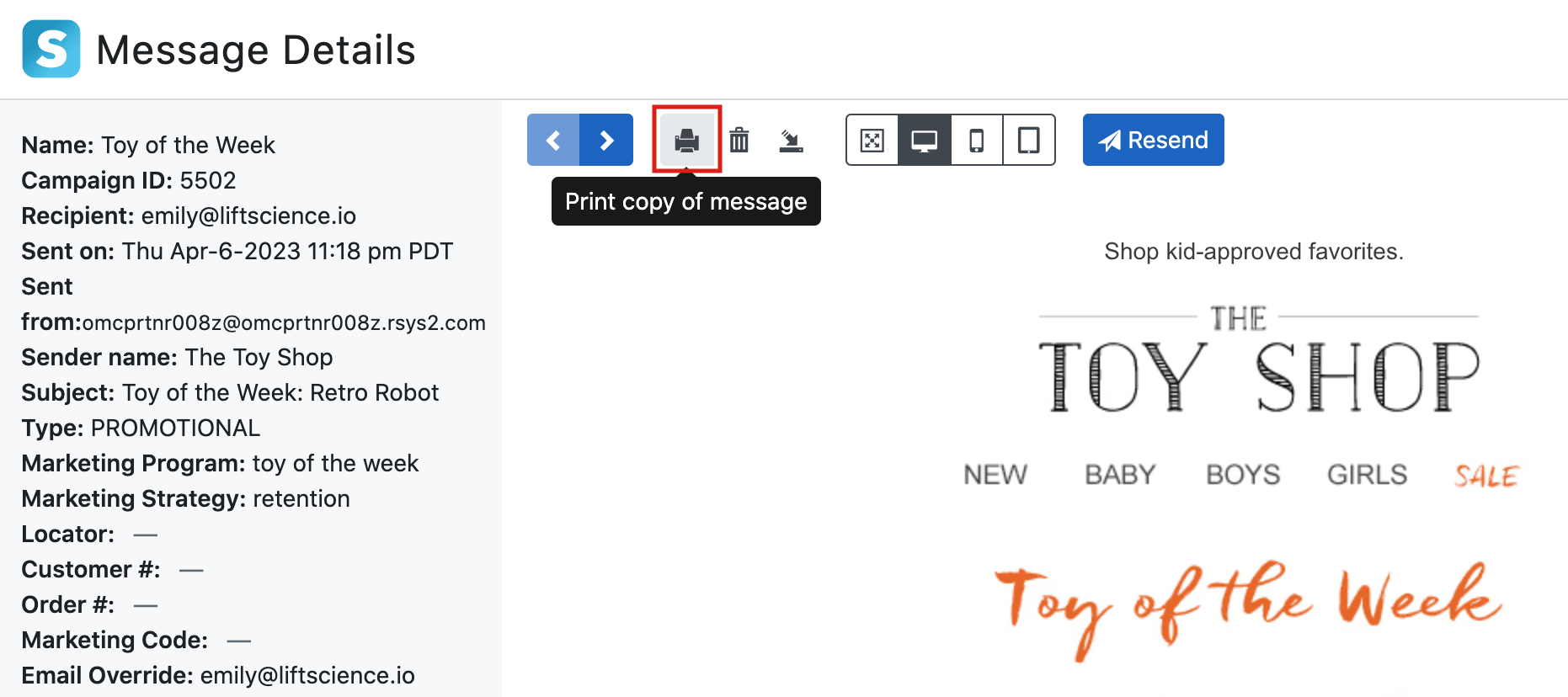
Print a Customer Journey
At the bottom of the Customer Journey View screen, you can find a Printer icon.

Click the Printer icon to open your system's print dialog to preview and print a Customer Journey View.